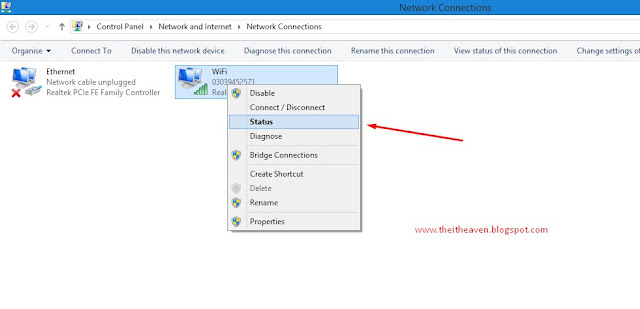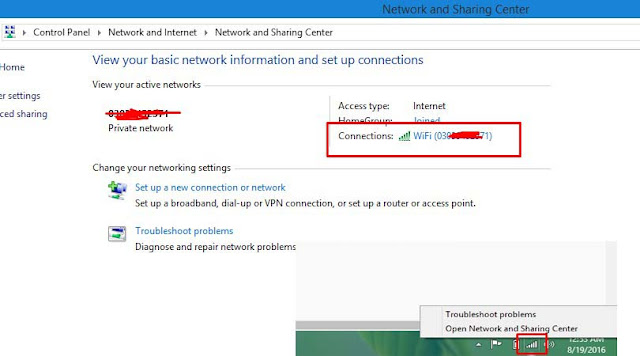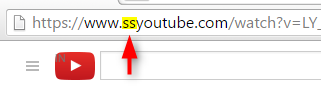If you have no longer access to your Wifi password in windows 8 or you have forget your wifi password. if so, read out this article to know how to recover wifi password (Windows 8).
We are using windows 8 that's why we are telling you about windows 8 wifi password recovery.
So lets start step by step
How To Recover Wifi Password
You Can View Wifi Password Only On That PC Or Laptop That Are Connected To That Wifi.
Step #1
Press Win+R and type ncpa.cpl in the run box and press enter.
Step #2
After this screen will appear that will show all network adopter in your system. Select one wireless from these and right-click on it and click on status.
Step #3
Another screen will appear, click on wireless properties button.
Step #4
After Clicking on wireless properties button, another dialog box will appear click on security, then click on show password. this is your wifi password. My wifi password is MyPassword.
You Can Open Wifi Status Dialog Box By Clicking (right-click) On Wifi Icon In Taskbar & Click Open Network And Sharing Center And Simply Click On Connected Wifi.
Hope this tutorial may help you. Let me know if you need any help or assistance.