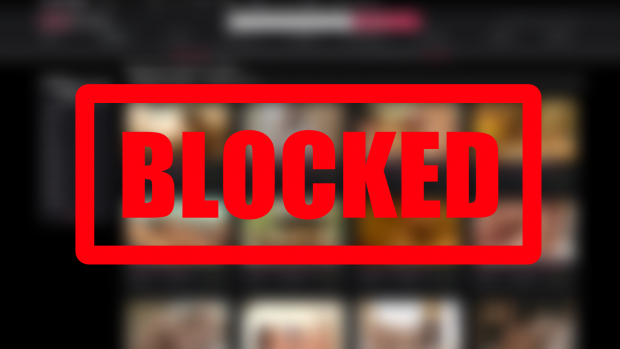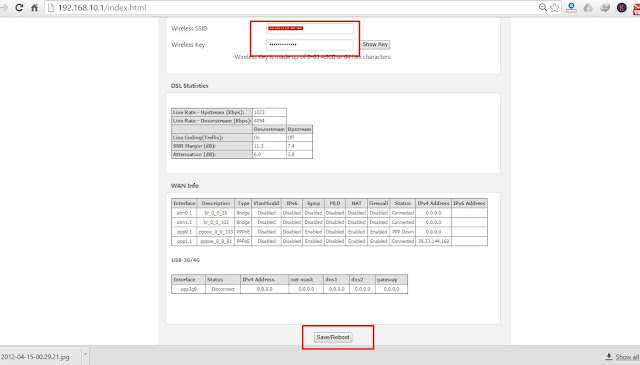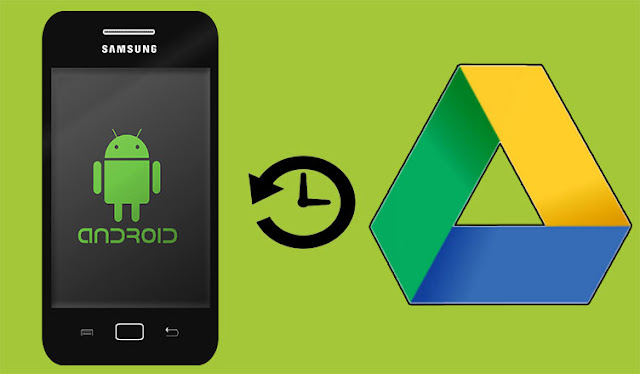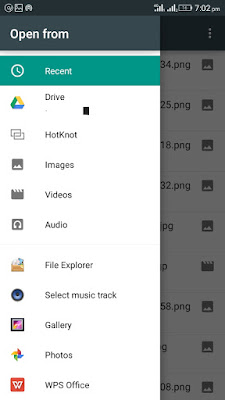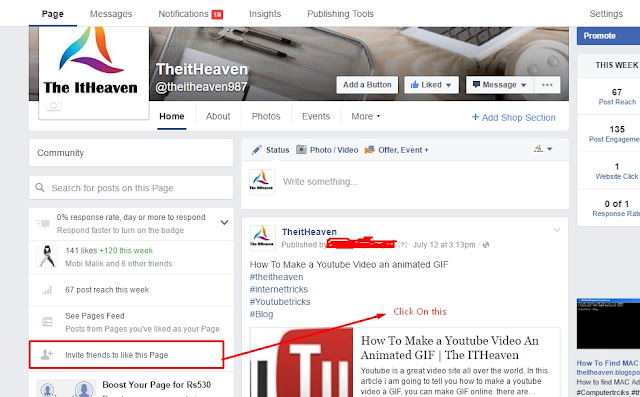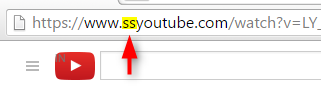Daily so many article on different topics published on internet via Facebook, wordpress and Blogger. Do you think content that you published is safe or not? So many visitors visit your site or blog and copy your content and paste in their blog or website. Do you want to disable copy paste option on your website content? Do some changing in your blog and disable copy paste option in your website or blog to protect your content. Just follow simple step given bellow to disable copy paste option in your website post.
- Must Read: How To Disable Copy Paste In Windows
How To Protect Website Content:
Go to blogger account and click on layout and select Add a Gadget
After this new window will open. In this window selet HTML/JaveScript
Copy the given code and paste it in new window and save.
<!- START disable copy paste --><script src='demo-to-prevent-copy-paste-on-blogger_files/googleapis.js'></script><script type='text/javascript'> if(typeof document.onselectstart!="undefined" ) {document.onselectstart=new Function ("return false" ); } else{document.onmousedown=new Function ("return false" );document.onmouseup=new Function ("return false"); } </script><!-- End disable copy paste -->
How To Invite All Your Friends To Like A Facebook Page
How To Block Website In All Browser