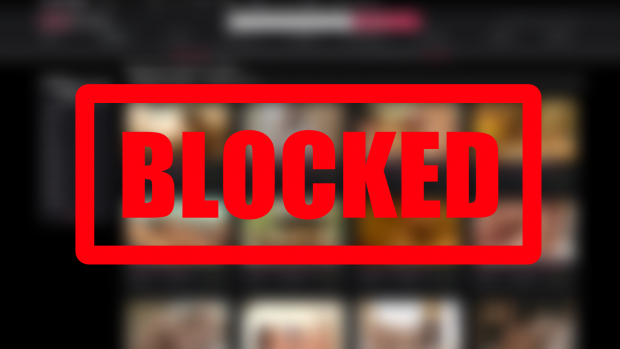You can lock drive if you are using win 8 or higher version without any software. If you have your personal or important data in your computer you can lock a drive for hard drive security. It is very interesting feature in windows 8. You can use it in other version also. In this article we are going tell readers about BitLocker Encryption. Before starting topic we should know about BitLocker.
What is BitLocker?
BitLocker is a full disk encryption feature included with select editions of Windows Vista and later in January 2007. It is designed to protect data by providing encryption for entire volume. (Source: Wikipedia)
Must Read: How To Find Wifi Password In Win 8
How To Lock A Drive Using BitLocker
In step 1 just right-click on the drive and select Turn BitLocker On.
In Next Step just Click On Use a password to unlock the drive and enter your password.
Don't Forget: Password Should Contain Upper And Lower Case Letters, Numbers, Spaces And Symbols.
In Step 3 you have to save your password recovery file. There are four option
- Save to your Microsoft account
- Save to a USB flash drive
- Save to a file
- Print the recovery key
I suggest you should select Save to a file option. Click on this option and save a recovery file in your PC and don't tell about this file to anyone.
After Saving the file click on next.
In Step 4 Click On Encrypt used disk space only. And click on next.
wait until 100% Completed
After Completing the Encryption you just click on locked drive and see the image of locked drive.
Hope you will easily protect your drives using this tutorial.