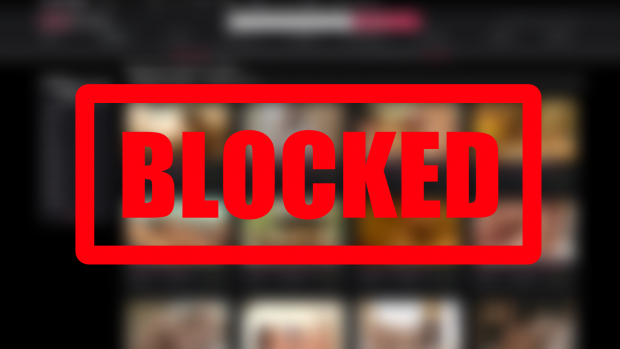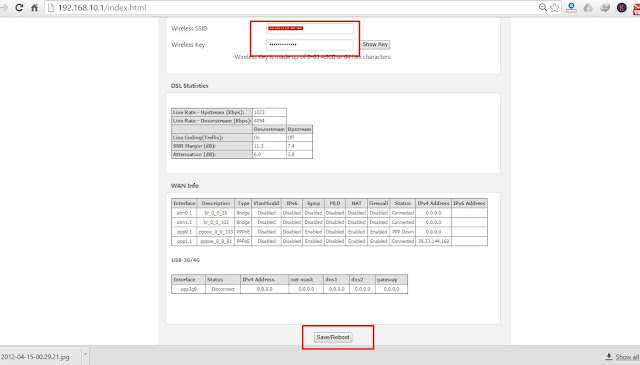This is very important and frequently asked question usually new blogger (Just Like Me) ask on different platform.
- Please Tell me adsense approvel tricks?
- How to make adsense account?
- How to get adsense account?
- How can i show google ads on my website?
- How to qualify for adsense?
- What are some tricks to get blog approved by adsense?
- How do i get adsense approved for my blog?
- How many posts are required to get approved by adsense?
If you want to get approved adsense account just follow these simple rules.
Required Minimum Post:
As my experience the minimum post should be 30 or 40. Avoid copy paste content. Don't apply for adsense account before 30 post and be smart in publishing your post.
Blogging Is Not About Publishing As Much As You Can. It's About Publishing As Smart As You Can. --- Jon Morrow
Post Length:
If you want to approve you google adsense account make a habit to write a large post like 400 to 600 words.
Write Content Related To Your Blog Title:
You should write those content which are related to your blog title. If your blog is related to IT field, you should write content related to IT field. Don't write any post which is not related to your Blog title.
Read: How To Make YouTube Video An Animated GIF
Read: How To Make YouTube Video An Animated GIF
Avoid Pornographic Content:
You should avoid pornographic content while writing a blog post.
Use Good Quality Images:
You Should use good quality images in blog post. Don't download images from google search. If you are downloading images from google search make some changing.
Avoid Copy Paste Content:
Don't copy blog post from internet. Write it in your unique style.
Good Amount Of Unique Visitors:
Before writing a post you should do some work on keyword research. If you have unique visitors then you can get approved adsense account.
Note: Don't Use Any Trick Related To Adsense Account Approval. Do Hard Work If You Really Want To Make Money From Your Blog.Don't Forget To Read: